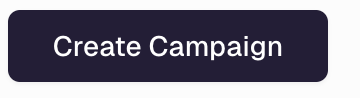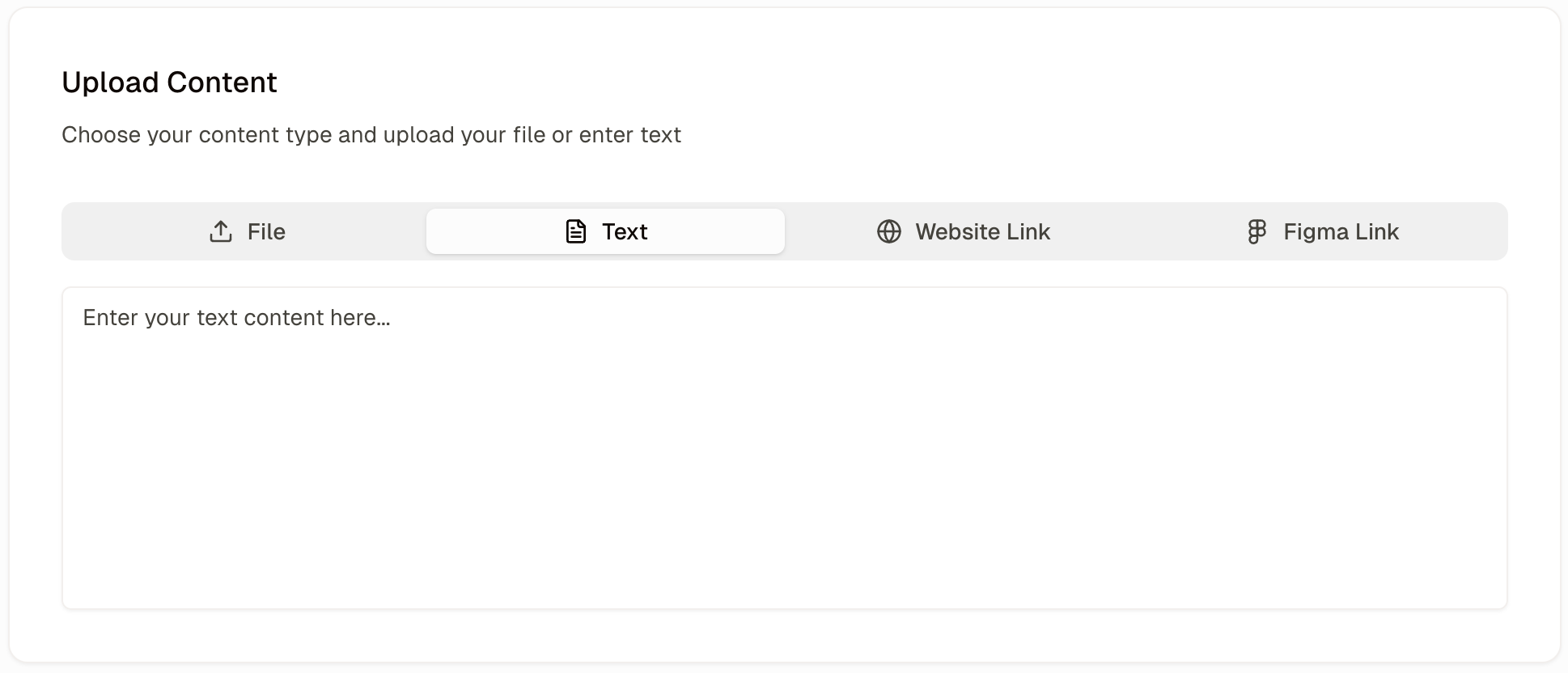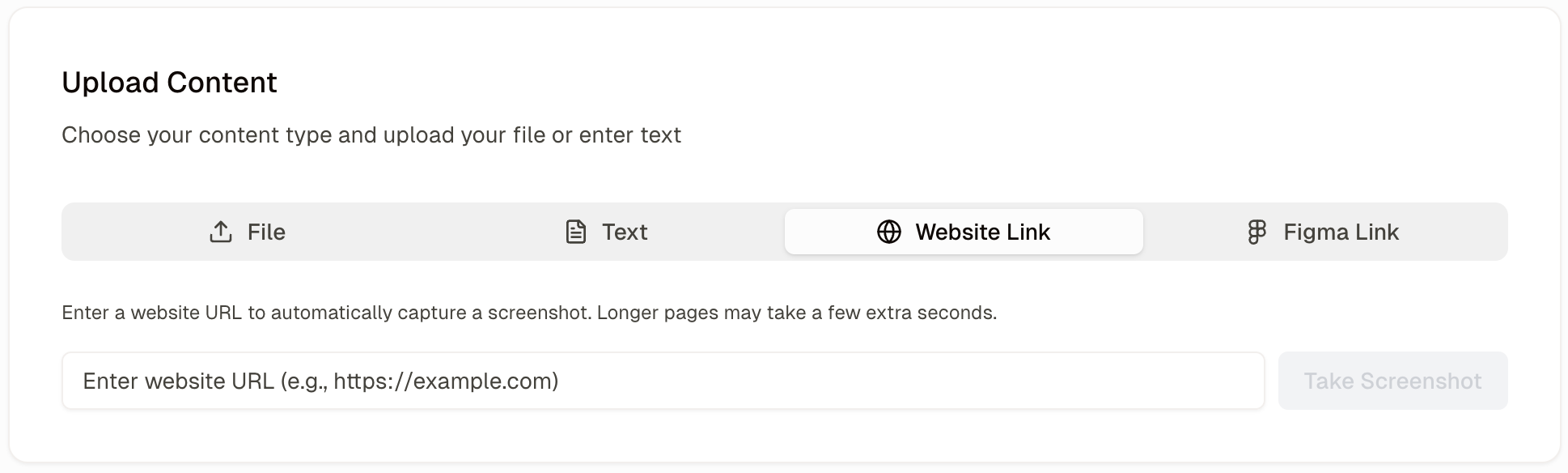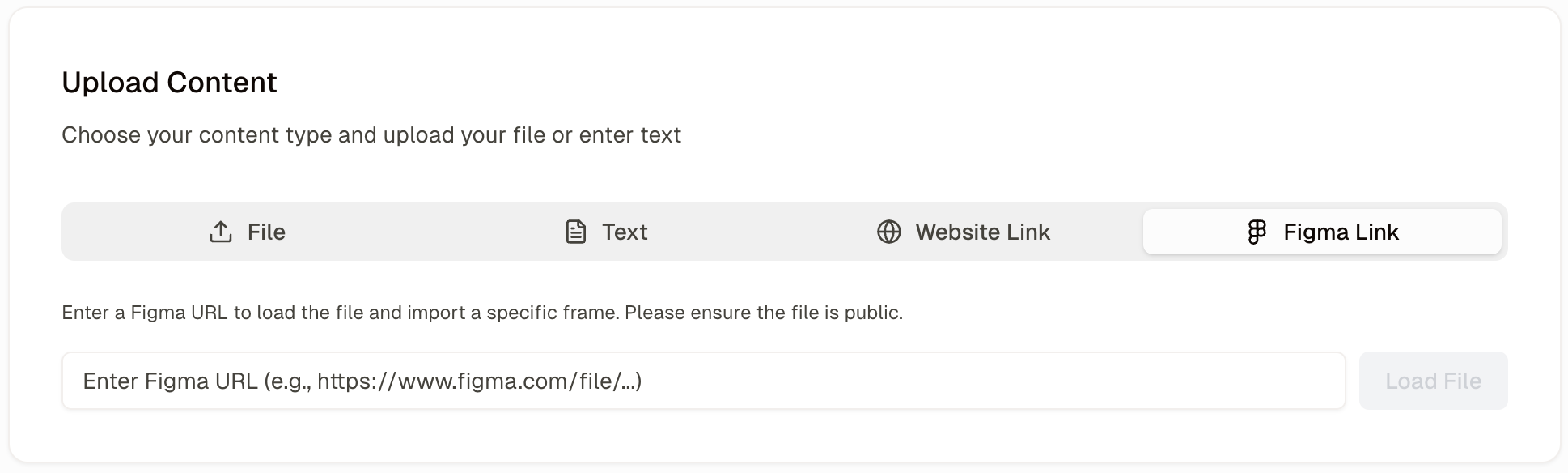- File
- Text
- Website
- Figma
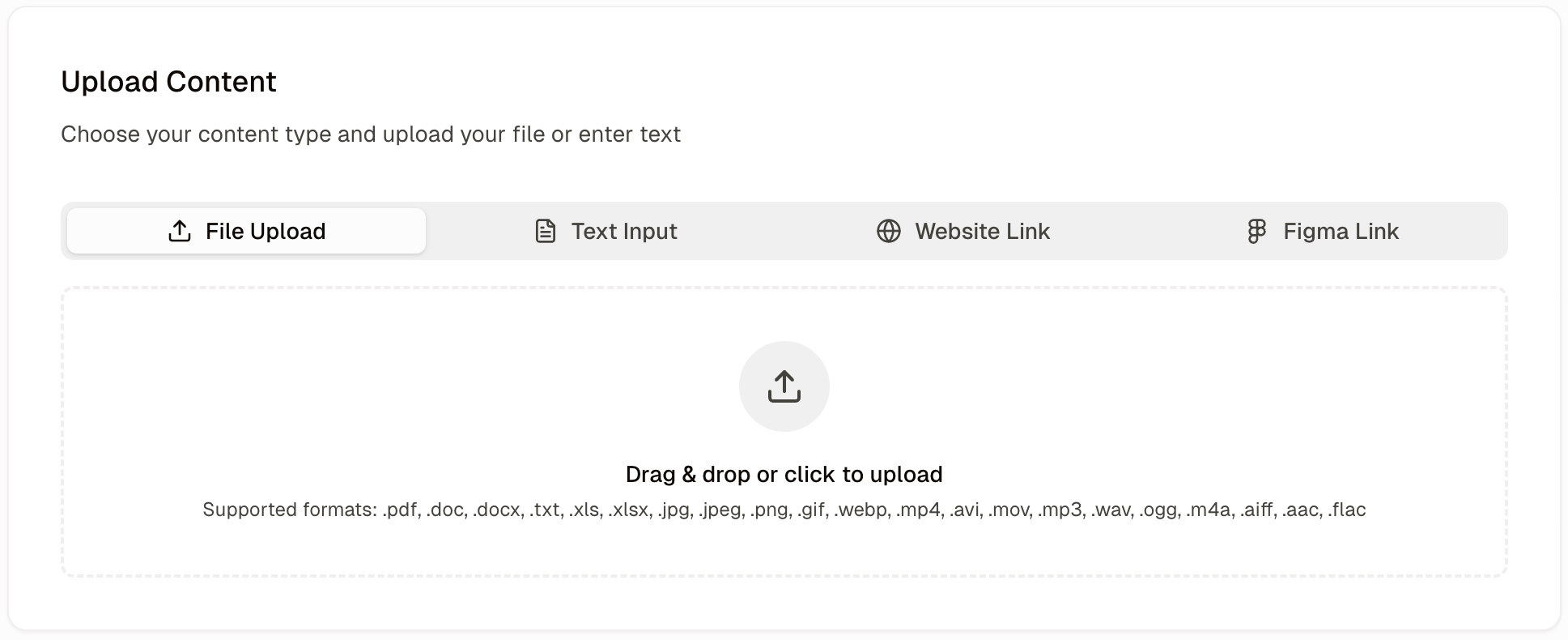
Supported File Types
Adclear currently supports:- Text files
- Images
- Videos
- PDFs
- MS Word & PowerPoint
Once you have selected your file, you can enter your campaign details:
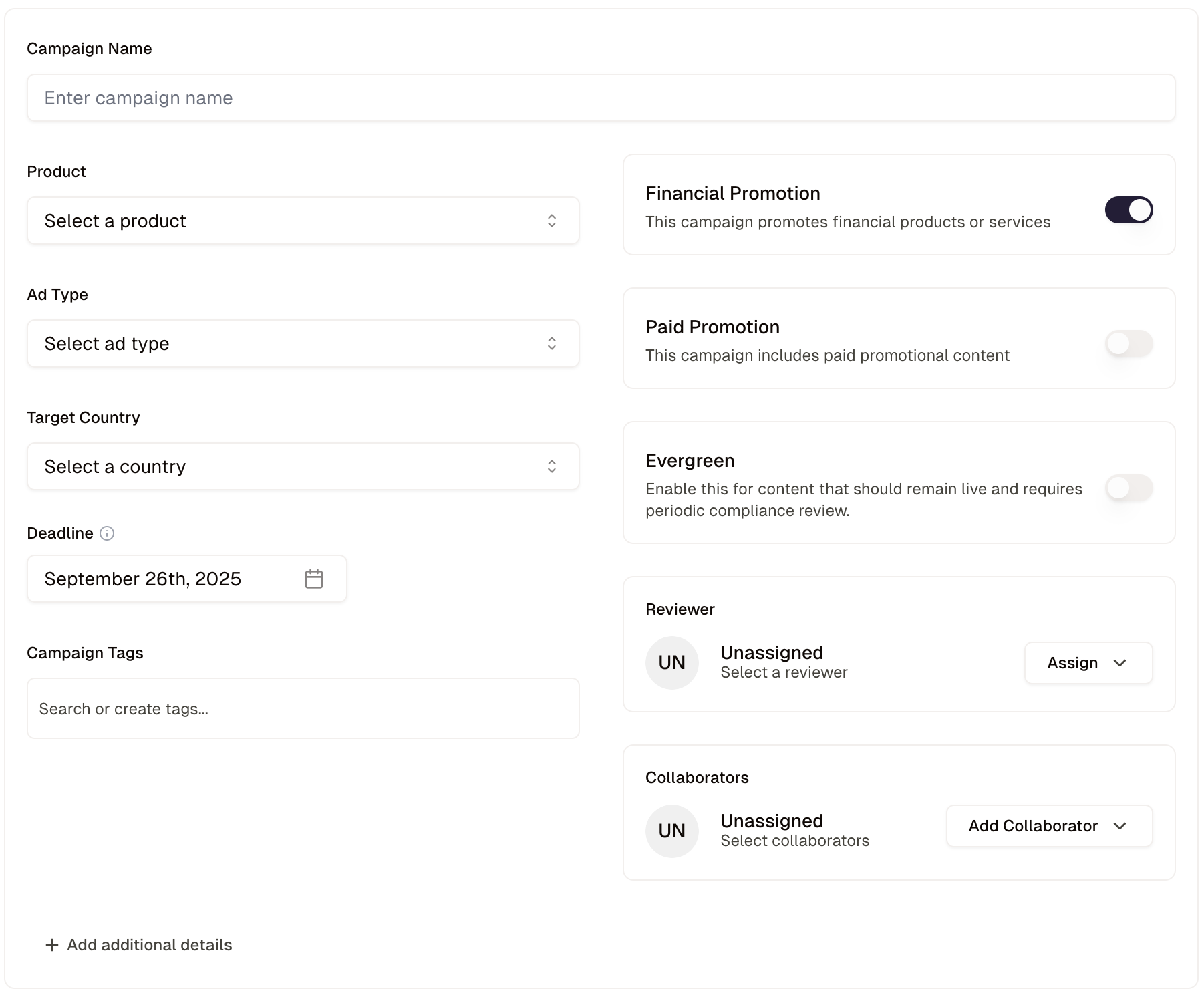
+ Add caption to enter any text that will acompany the asset when uploaded. For example, this could be a caption for social media.
Underneath, you can enter all relevant campaign details:
Campaign Name: Enter the name for the campaign.Product: What are you promoting?Ad Type: Which channel?Target Country: Where will the ad be shown?Deadline: Set a review deadline (automatically set according to your company’s SLA)Campaign Tags: You can give the campaign tags here, they may be predefined by your organisation.Financial Promotion: By default, all content is evaluated as a financial promotion. Toggle this setting off if your material is not a financial promotion.Paid Promotion: If this is a paid promotion, toggle this option on.Evergreen: If the content remains live over time and needs to be periodically reviewed by compliance (e.g.: social media posts), toggle this option on.Reviewer: The reviewer will be the person who is responsible for approving the campaign when you submit it to Compliance.Collaborators: You can select collaborators here or people who might want to receive upadates on this campaign.+ Link claims: Link all applicable claims relevent to this campaign.+ Add additional details: Type in any additional information you might want Compliance to have for this campaign.