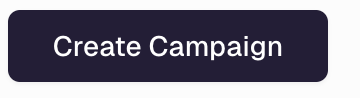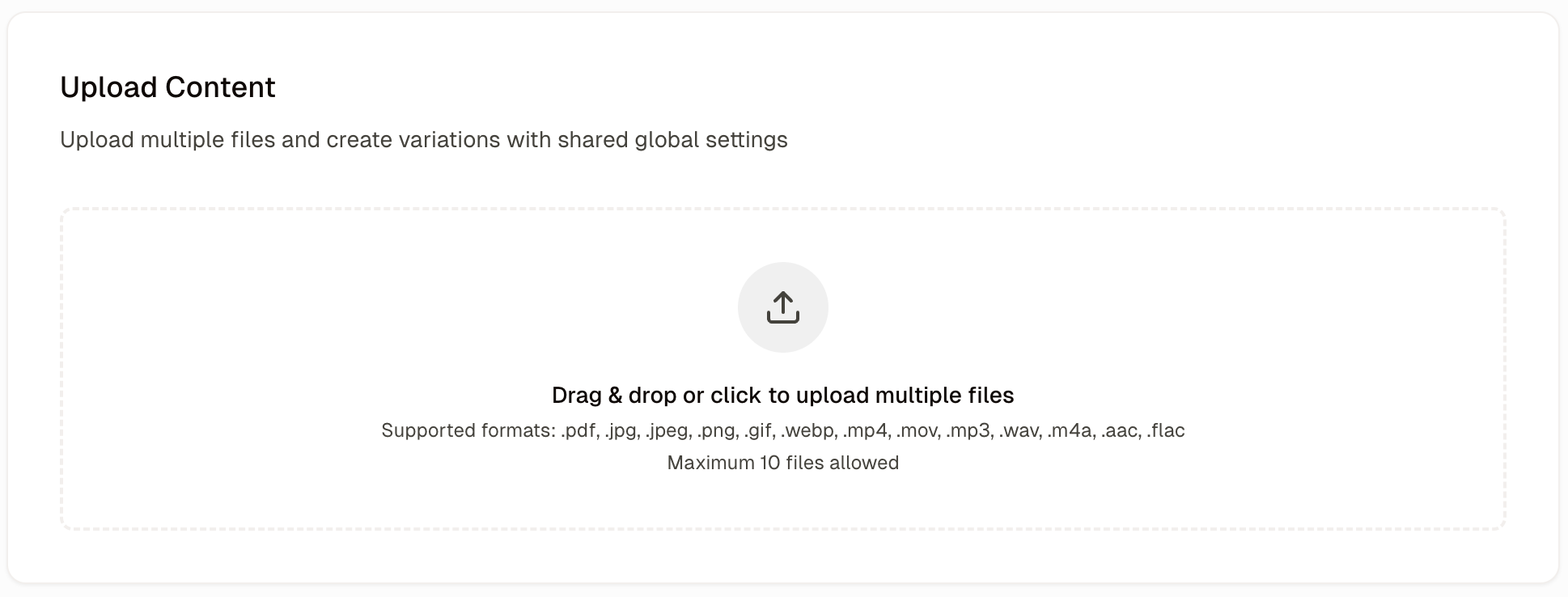
Supported File Types
Adclear currently supports:- Text files
- Images
- Videos
- PDFs
- MS Word or PowerPoint
Once you have selected your files, you can enter your campaign details:
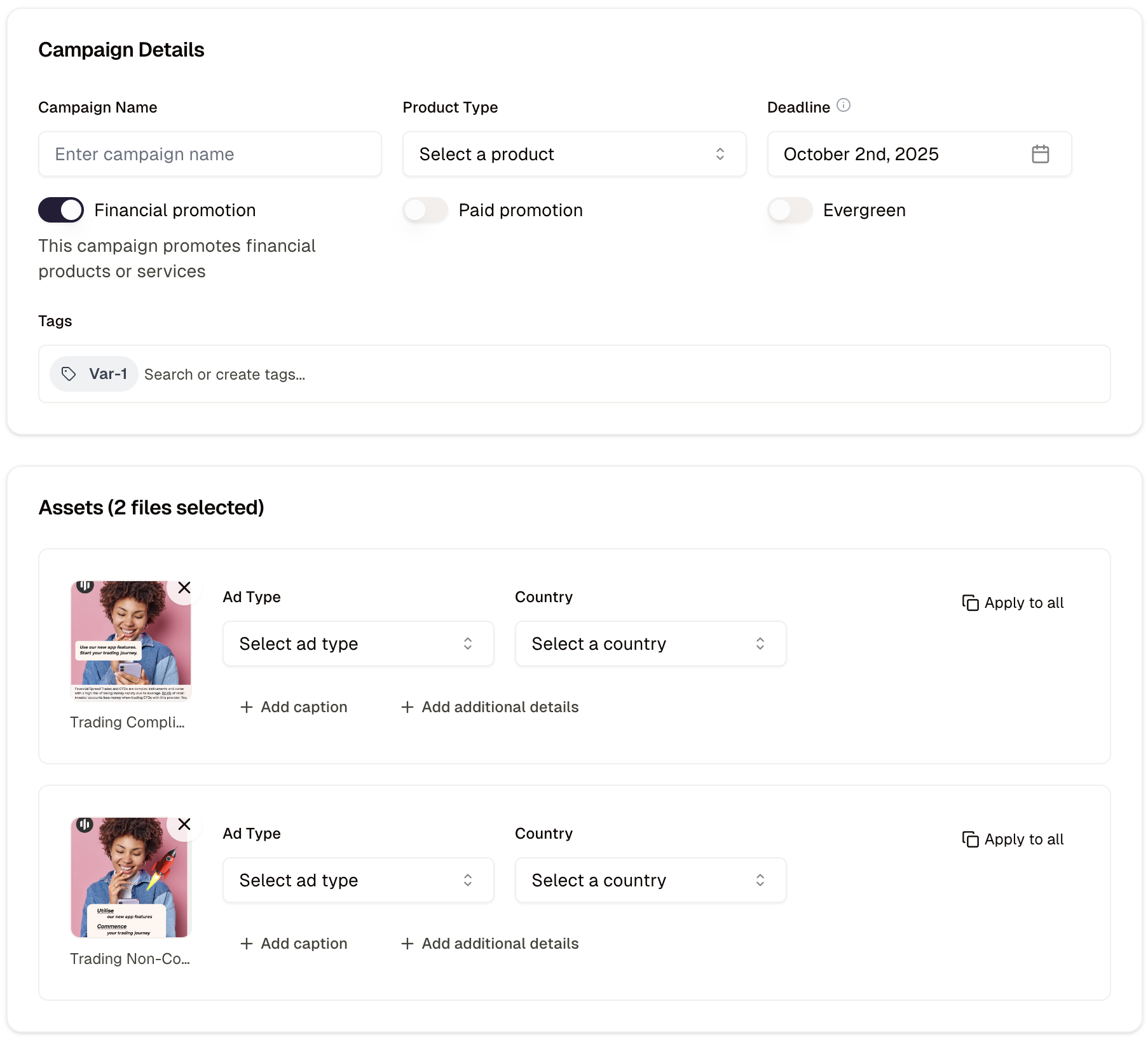
Campaign Name: Enter the name for the campaign.Product Type: what are you promoting?Deadline: set a review deadline (automatically set according to your company’s SLA)Financial Promotion: By default, all content is evaluated as a financial promotion. Toggle this setting off if your material is not a financial promotion.Paid Promotion: If this is a paid promotion, toggle this option on.Evergreen: If the content remains live over time and needs to be periodically reviewed by compliance (e.g.: social media posts), toggle this option on.Tags: you can give the campaign tags here, they may be predefined by your organisation.
Ad Type: which channel?Target Country: where will the ad be shown?+ Add caption: enter any text that will acompany the asset when uploaded. For example, this could be a caption for social media.+ Add additional details: enter any additional information you might want Compliance to have for this campaign.
Apply to all